
Whats-App
+44 7418 622984
How To Set Up A Firestick & Install A Player.
Our easy-to-follow, step-by-step tutorial guides you through every stage of the setup – from enabling installations from unknown sources to entering your subscription details. This ensures a smooth path to accessing a plethora of streaming options – whether it’s live TV, the latest movies, or binge-worthy series.
Enjoy a Free Trial Today
The #1 IPTV Choice in the UK, Canada & USA — 24/7 Live TV, Sports & On-Demand Shows at Your Fingertips.
Step by Step Guide.
Follow this guide carefully for a trouble-free installation and jump straight into enjoying a rich viewing experience on your Firestick or any Android-based device. Remember, precise setup is key to unlocking a world of entertainment at your fingertips.
To get you started swiftly on your Firestick or other Android-based devices, we've crafted a detailed guide, segmented into three focused parts, each designed to navigate you through the setup process with precision. Initially, we'll walk you through enabling ‘Unknown Sources’ to ensure your device is prepped for installation.
Next, we guide you on obtaining the Downloader app—your portal to downloading the IPTV app. Finally, we provide a straightforward walkthrough for installing the IPTV app and getting everything set up. By breaking down the process, our goal is to make your installation journey as clear and simple as possible.
So, let’s embark on this journey together, step by step.
Step 1: Enable Unknown Sources
Head to the ‘Settings’ from your Firestick's home screen.
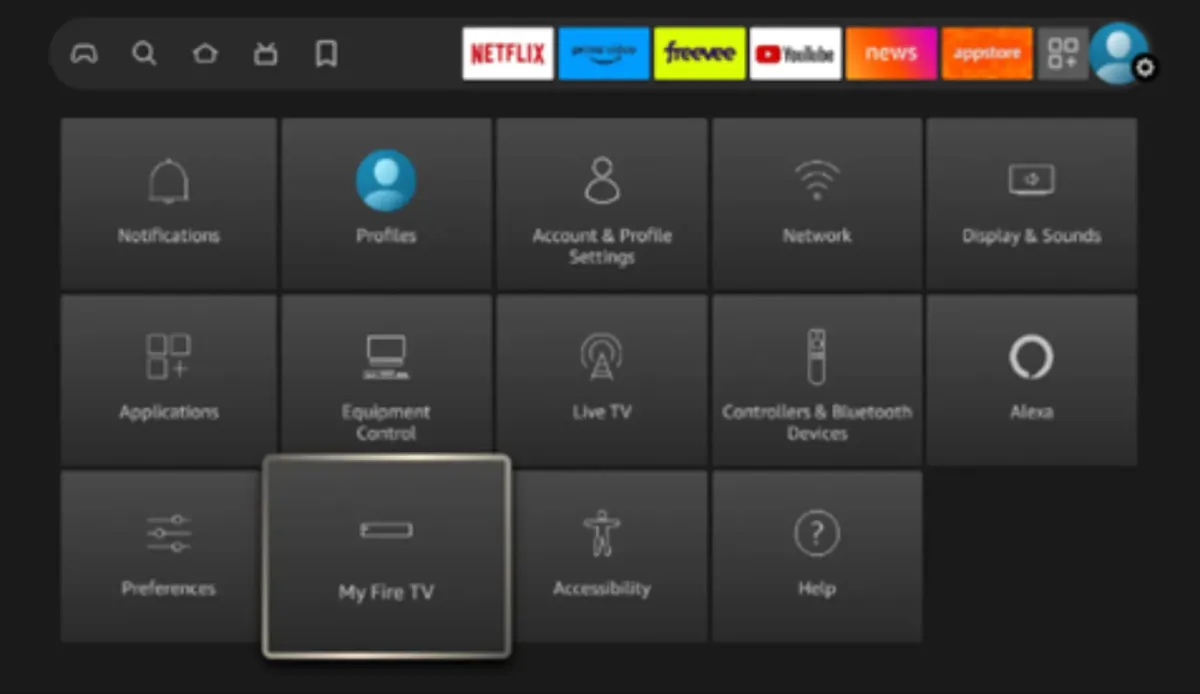
Scroll to select ‘My Fire TV’ > About > highlight Fire TV Stick 4K Max (or any other depending on the device you own) and Press the OK button 10 times to enable Developer Options.
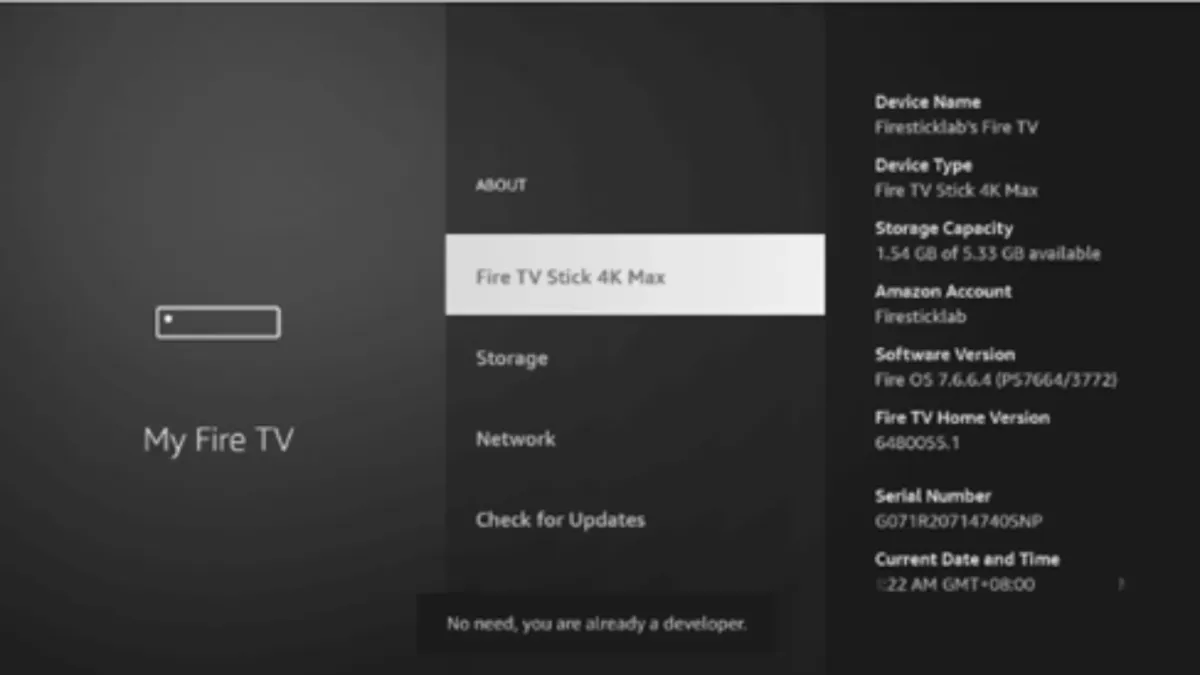
The first step is now completed. Let’s move to the next step to Get the Downloader, after getting the app we have to Enable the Unknown Sources for the Downloader app in the next guide.
Step 2: Get Downloader App on Firestick
The Downloader app is a vital tool for Firestick users looking to sideload applications not available on the Amazon App Store. It’s a user-friendly app that allows you to directly download and install third-party apps onto your Firestick by entering the app's URL or browsing the internet. With its straight forward interface, the Downloader app simplifies the process of obtaining and running APK files, thus opening up a broader range of entertainment options beyond the default selections. Follow the below steps to get the Downloader instantly on Firestick, or from Google Play Store (for Android device users):
Go to Home Screen and from the Menu click on Find or Magnifying Glass icon.
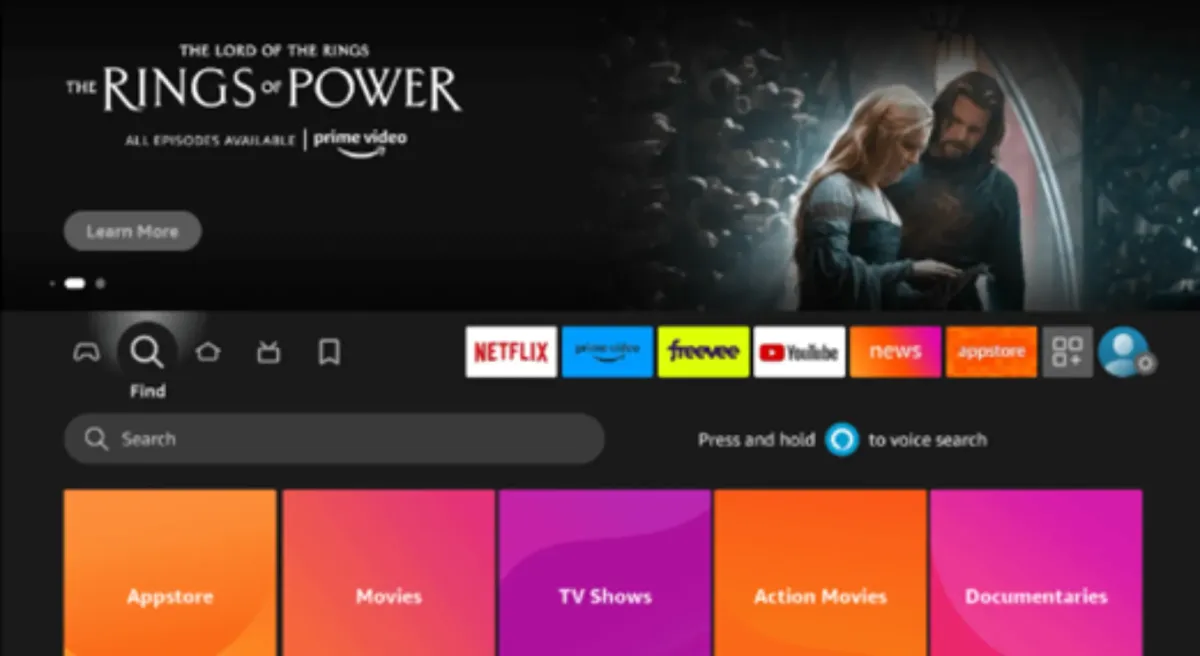
Type in “Downloader” using the on-screen keyboard.
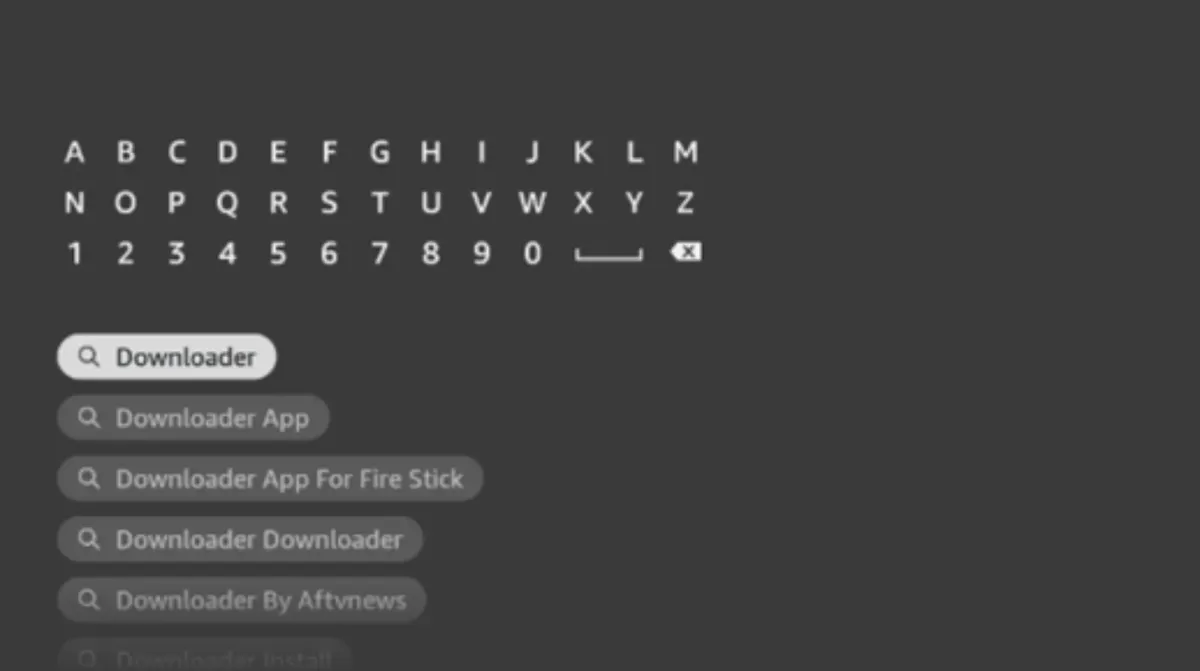
The Downloader has the Orange Background so ensure you have
the correct app.
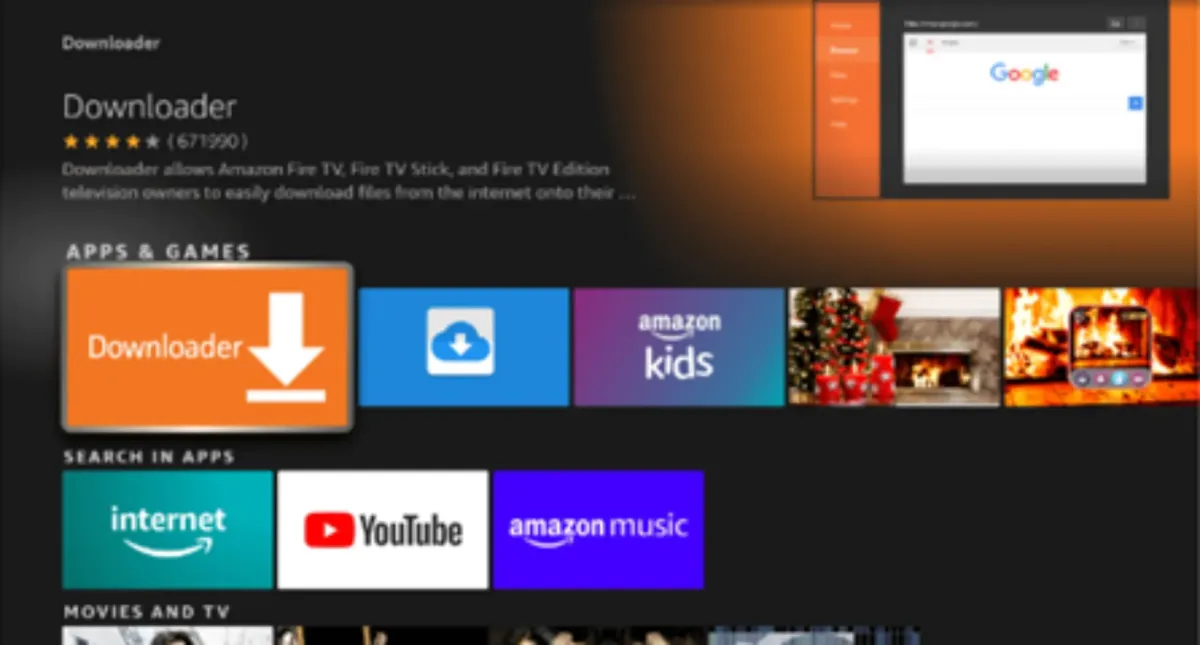
From the next screen click on the download button
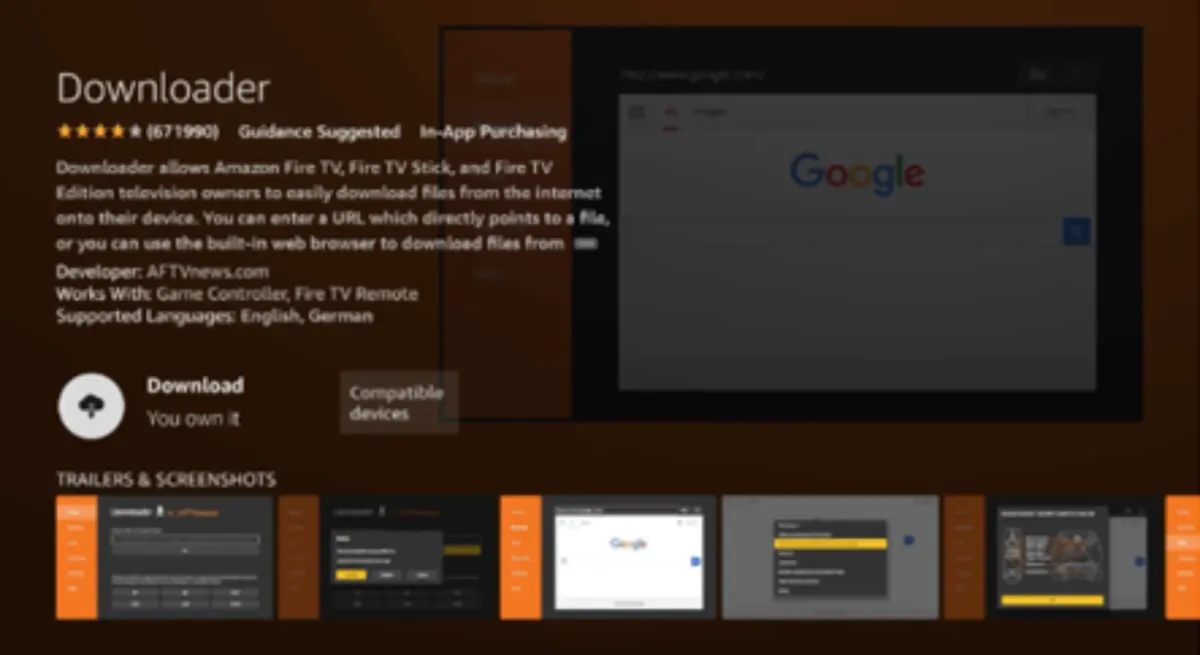
Once installed, do not open it yet.

Enable Unknown Sources
To ensure the Downloader app can install the player on your
device, follow these steps.
Navigate to Settings/My Fire Tv Device/Developer Options within the My Fire Tv
menu.
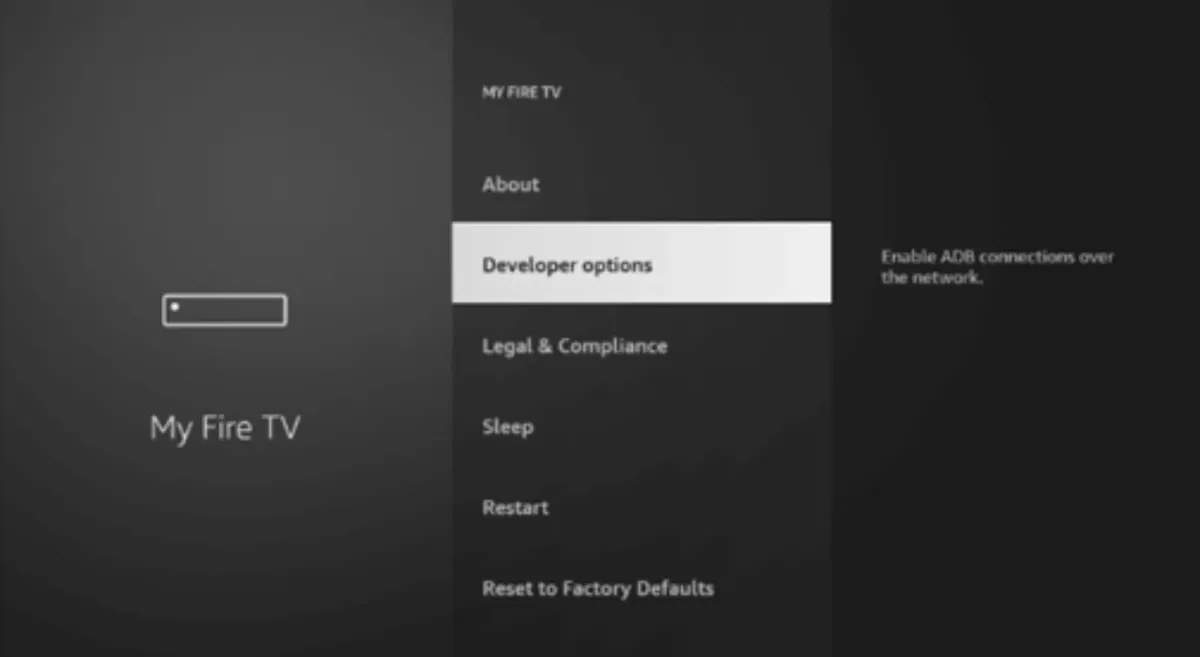
Find "Install Unknown Apps” or “Apps from Unknown Sources” and select it.
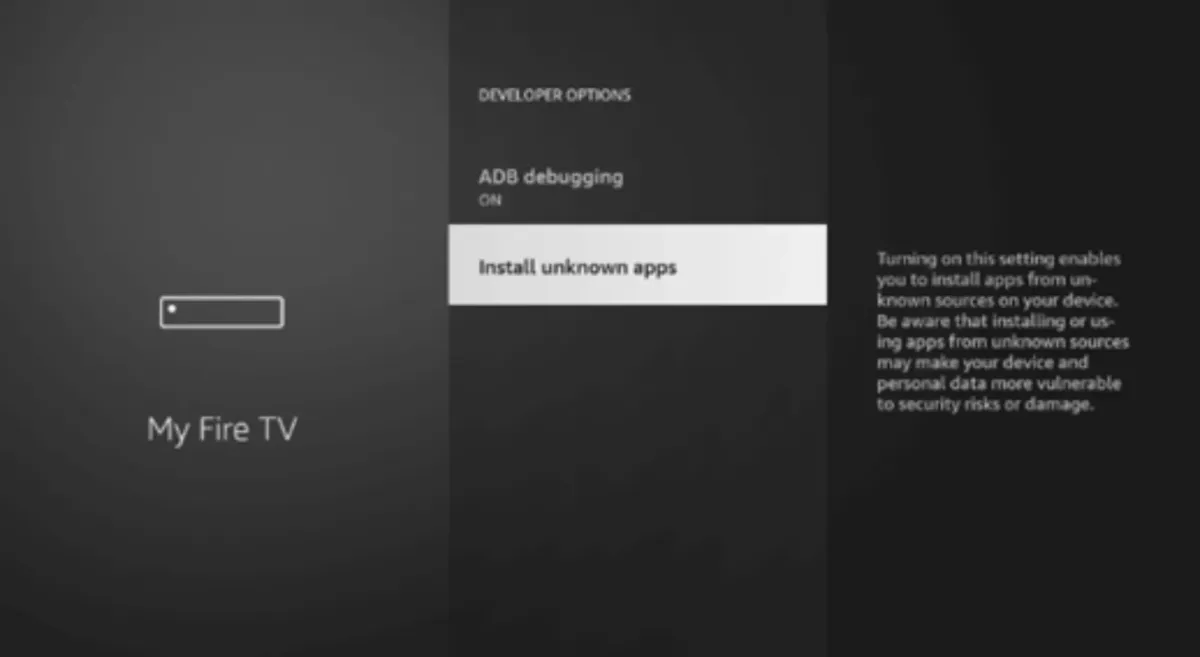
You will see a list of apps; locate “Downloader.” It will display as “Off”
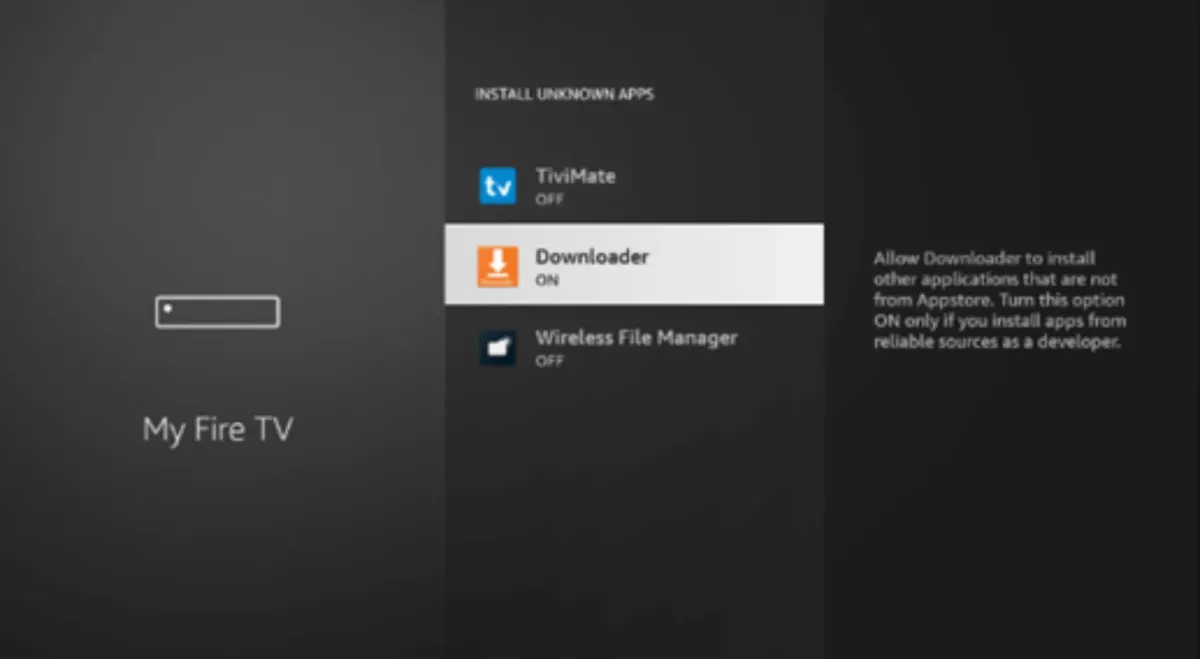
Hover over the “Downloader app” and click “OK” on your remote control to toggle the option to “ON”
By enabling this setting you grant the Downloader app permission to install third party applications like IPTV players which are not available through the Amazon app store.
Step 3. Download and set up the XCIPTV player.
Go to the Home Screen and click on the Applications Icon. Scroll down and launch the Downloader app.
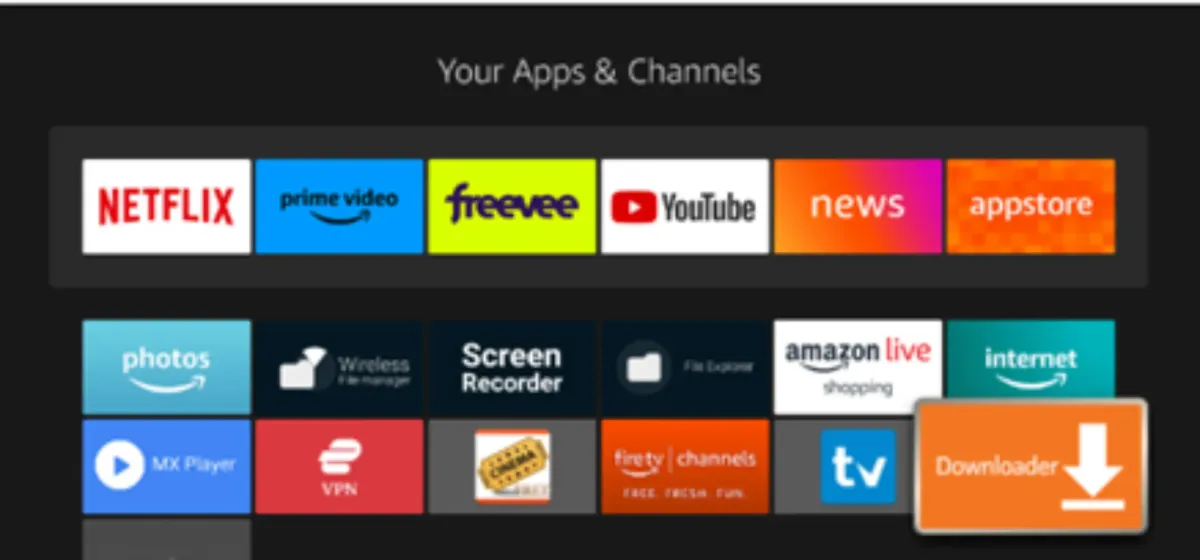
Click “Allow” when asked permission to access media, files, etc
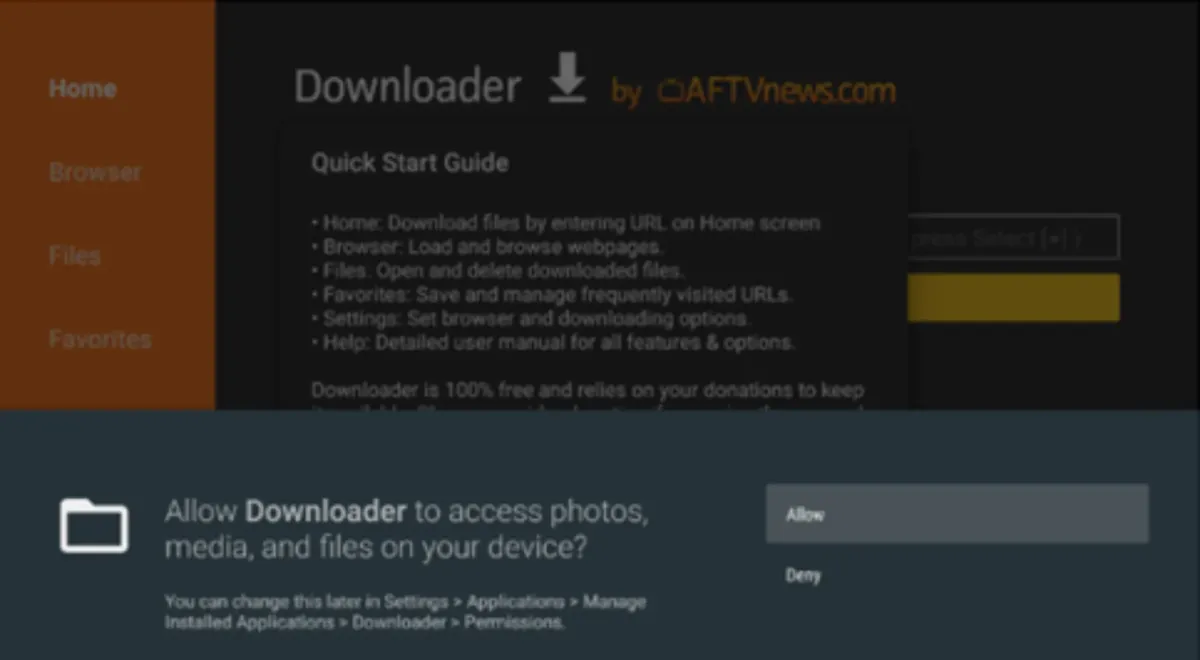
Hit “ok” when the quick start guide pops up.
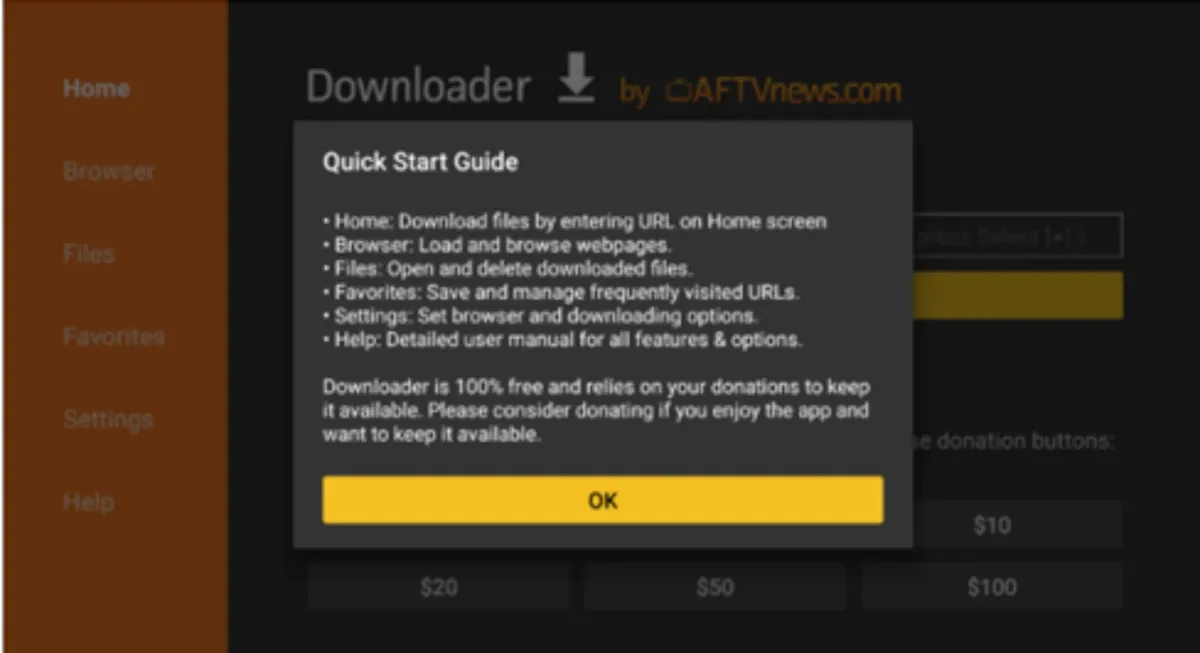
Now click in the URL box and type in this code: 323846
Wait a few seconds and it will automatically redirect and download the player. Downloading will take some time. Don’t click any key on the remote to avoid interruptions.
Once the player has downloaded the installation screen will appear. Hit install. Once installed do not open, click on “Done.”
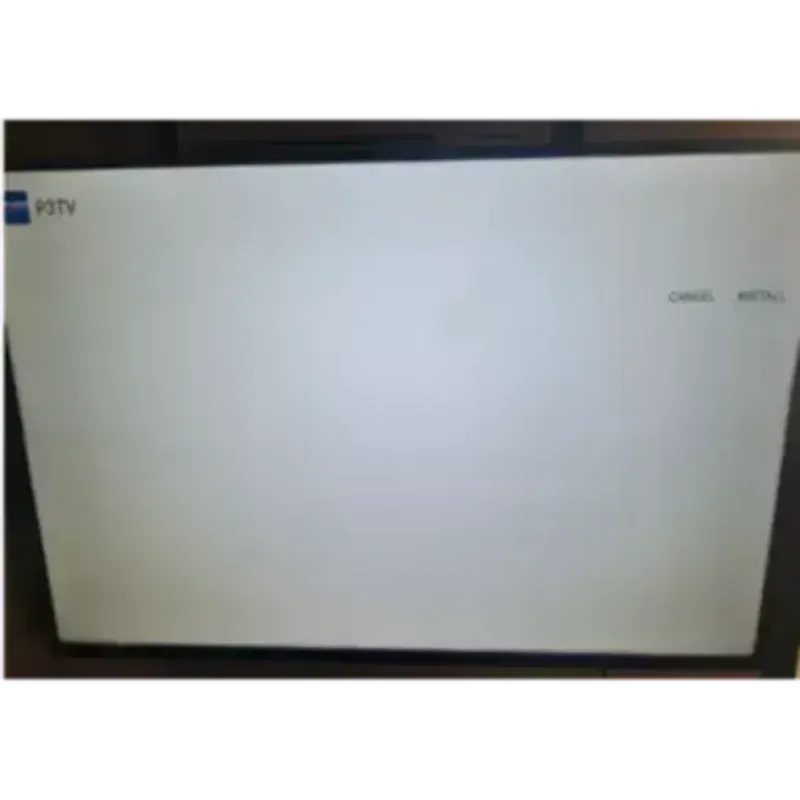
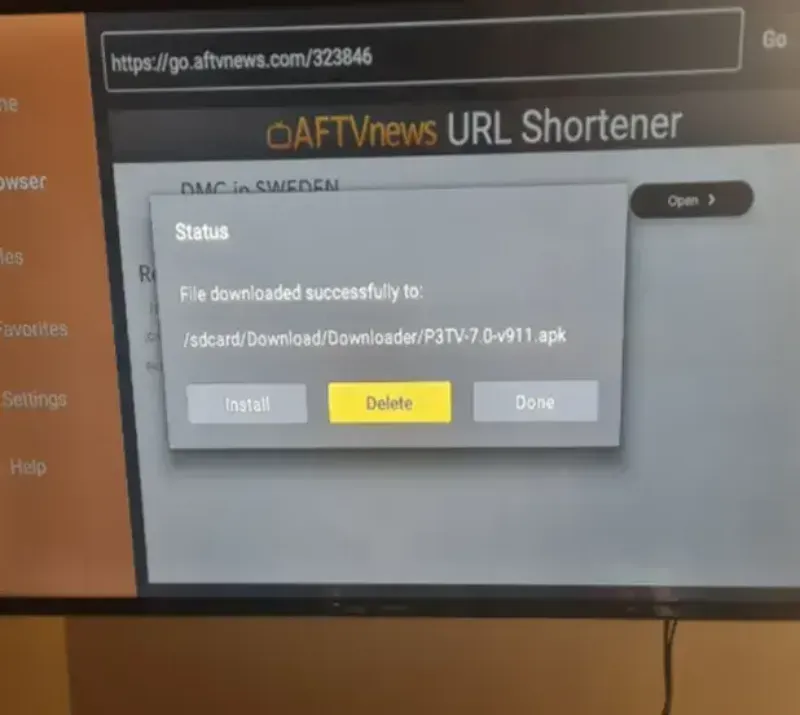
Click Delete. It will then open another screen, and click Delete again.
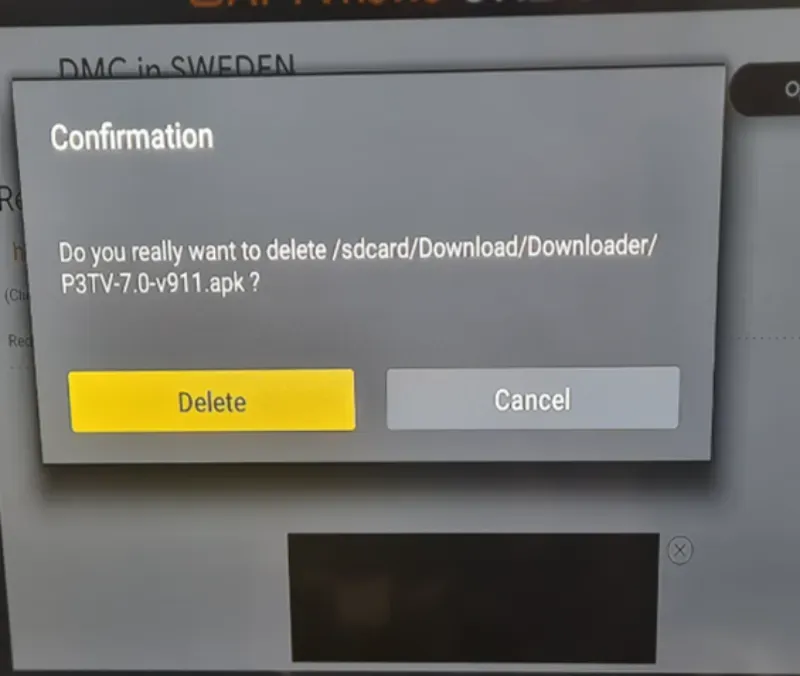
Now press the home button on your remote and go to “Applications.” You will then see the XCIPTV player.
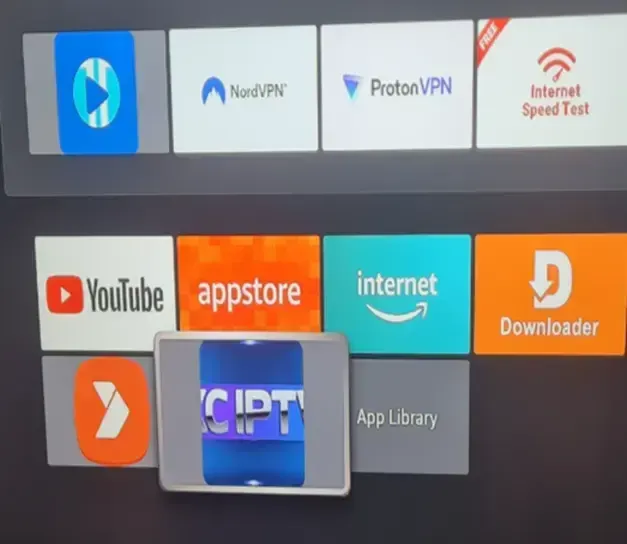
Click on it to open. You will then see the following screen. Click on “Main.” A new screen will pop up. Enter your username and password and then click on Sign In.
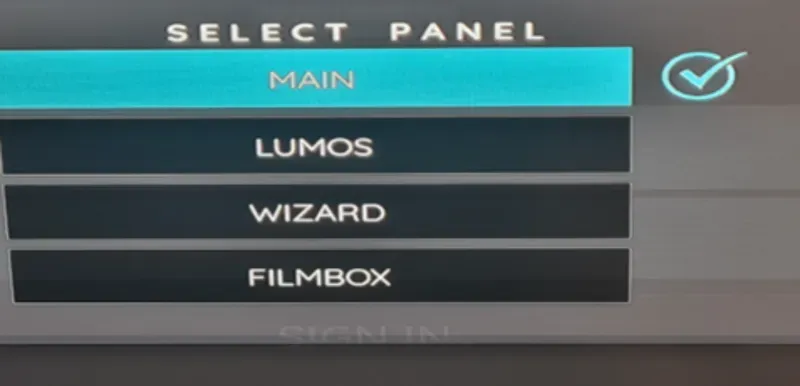
Click on “Allow” if you are prompted for access to media and photos on your device. The player will not work if you click “Deny.”
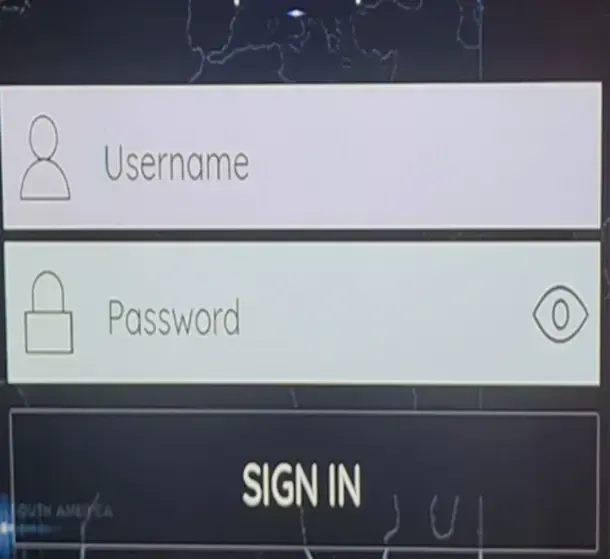
Set up is now complete.
Please remember that your details are case sensitive.

Whats-App
+44 7418 622984